First - a picture of most of the Wersi buttons:

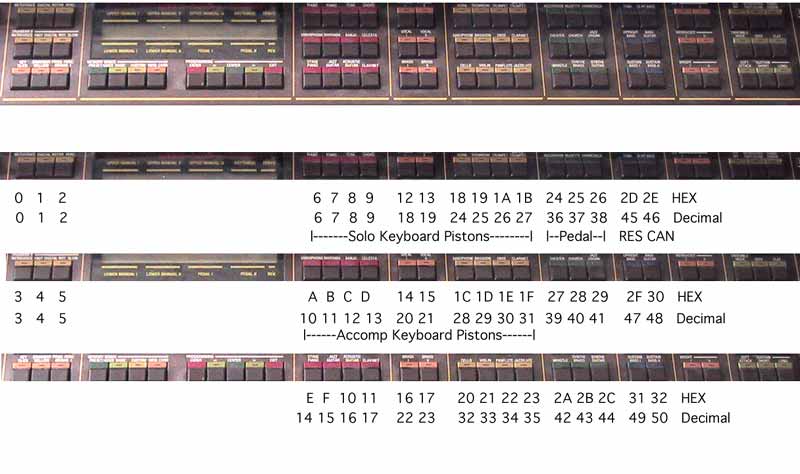
Ok, open Midi-OX. You will get a screen similar to that seen below.
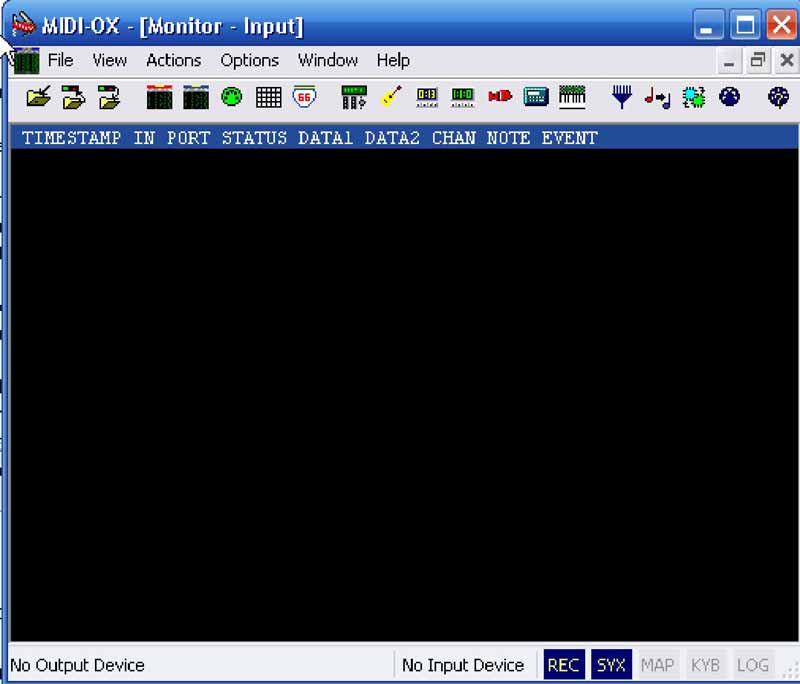
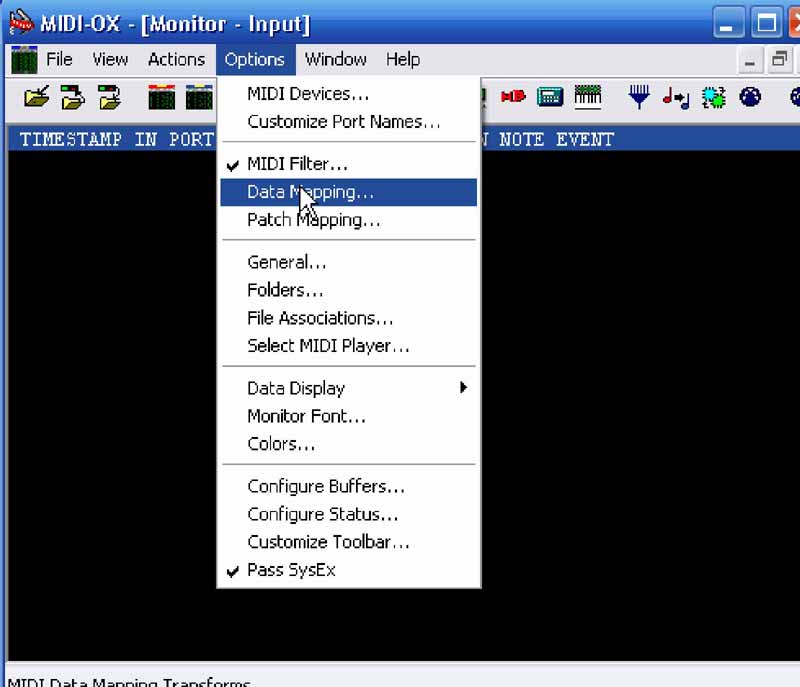
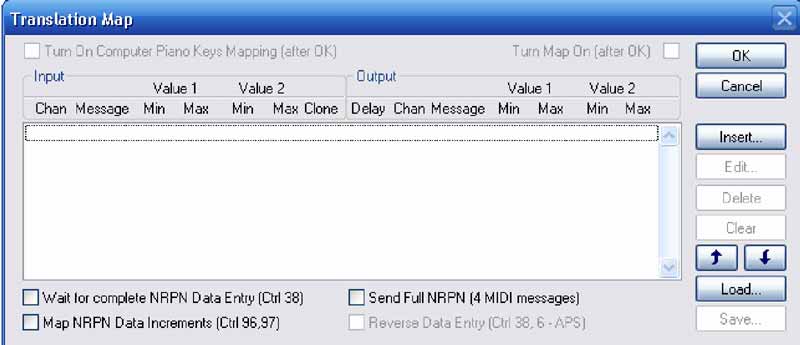
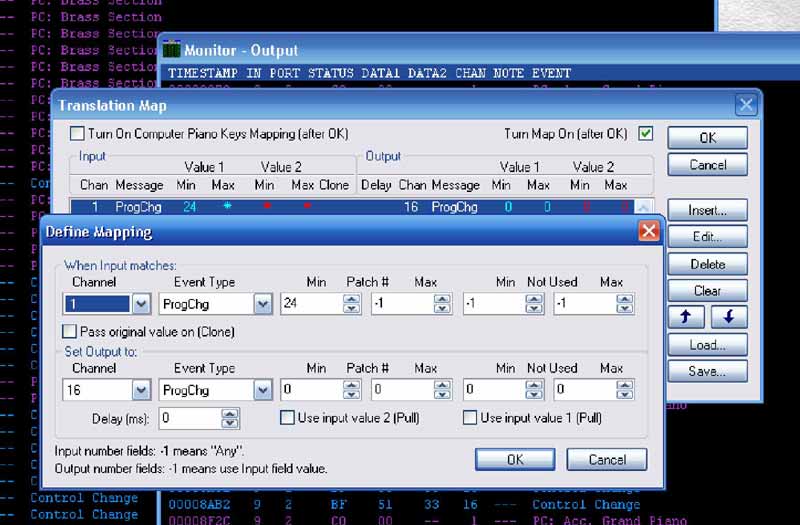
18 is the hex from the organ - this translates to 24 decimal which is needed by MidiTzer(c). Therefore we set "When Input matches" as follows: Channel = 1, Event Type = ProgChg, Min = 24, and Max = 24 (Max has not yet been set to 24 in the above example). Leave the "Not Used" part as is.
Next we set "Set Output" as follows: Channel = 16, Event Type = ProgChg, Min =0, and Max =0 (0 relates to the "p" piston under the solo manual). Leave the "Not Used" part as is.
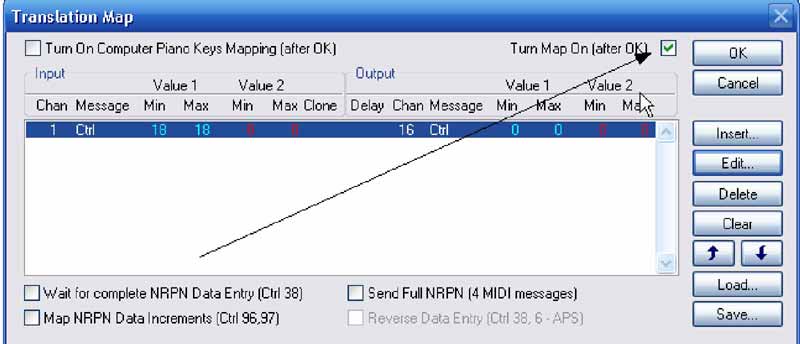

Now it is a good idea to go back to the Translation Map window and save the file using a name you will recognize for this organ's set up.
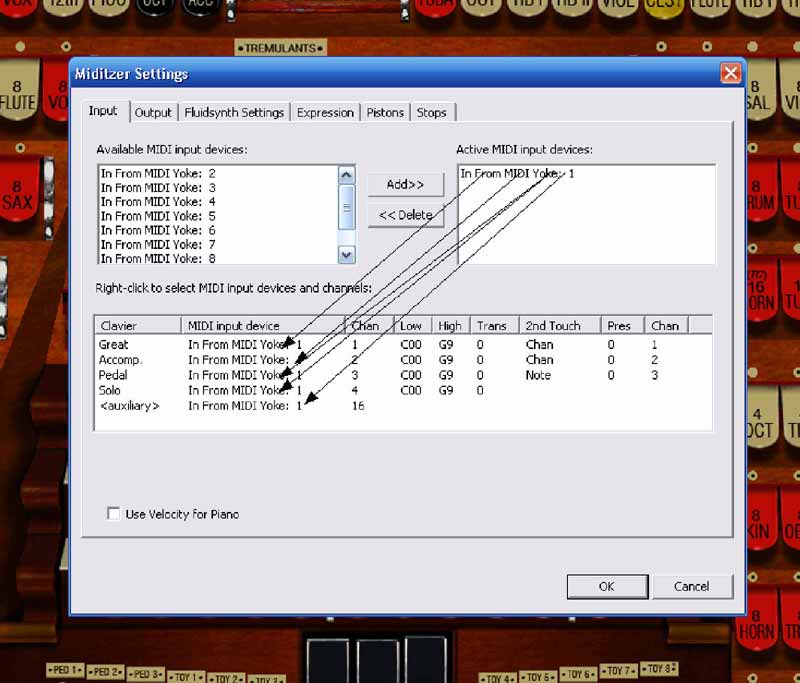
If this test works, map all your buttons. Also, NOTE, I assumed that your 18 was a hex digit and, therefore, use 24 dec inside the mapping software. That area uses decimal in the mapping so convert your hex into decimal for the map.
Leaving the Midi-Ox program running, turn on the MidiTzer(c) program, engage a number of stop tabs then press the first Orchestra button on the Wersi. It should have engaged the "p" button under the Solo Keyboard. On my Wersi once in a while I need to select preset/basic then select a preset to get the buttons to send out the appropriate midi message. I normally turn on the Wersi, select the basic preset and select a preset before opening MidiTzer(c) Style 216.
I have set up my Wersi so that the pistons under the Solo Keyboard are selected from the first 10 top row buttons to the right of the display window. The next 3 buttons on that row are for the pedal pistons (not traps) and the last 2 buttons of this row are for RES and CAN.
The second row of buttons to the right of the display window are set to operate the pistons under the Accomp Keyboard (first 10 to the right of the display window)
In my configuration, I have used half of the available buttons. I suspect that soon I will find good use for the other 25.
The following are the assignments for various pistons within MidiTzer(c) Style 216:
0 thru 9 (decimal) are for the Solo Keyboard p, mf, f, ff, fff, 1, 2, 3, 4, and 5.
10 - 19 are for the Accomp Keyboard p, mf, f, ff, fff, 1, 2, 3, 4, and 5.
20, 21 & 22 are the three pedal pistons ped 1, ped 2, & ped 3.
123 is for the RES piston and 124 is for the CAN piston.
For the MidiTzer(c) Style 260, you will have to remap things a bit. If you need this information email me here.
Using the Translation Map window within Midi-Ox, map each of the Wersi buttons you wish to use to the appropriate MidiTzer(c) pistons. Be sure to save your work and remember to have Midi-Ox running before opening MidiTzer(c). Good Luck and have fun!!!